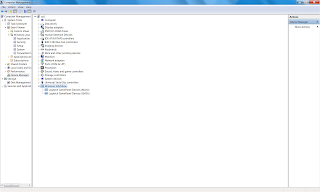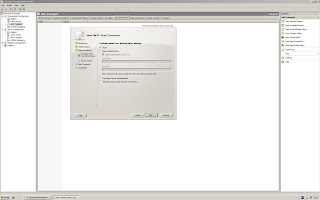Do you know how to protect your passwords?Here is a video I made to teach you how to keep your passwords safe.Sorry about my english.. after all it is not my native language and it's my first video ever..Hope you like it :)
Thank you for reading my blog .Cata's Troubleshooting tips for Pc.
Do you want to fix your pc problems yourself ? Maybe I can help :)
Monday, August 22, 2011
Saturday, August 13, 2011
What is a Facebook Page?
1.Facebook Pages are for organizations, businesses, celebrities, and bands to broadcast great information in an official, public manner to people who choose to connect with them. Similar to profiles, Pages can be enhanced with applications that help the entity communicate and engage with their audiences, and capture new audiences virally through friend recommendations, News Feed stories, Facebook events, and beyond.
You can create and manage a Facebook Page for your organization from your personal account and . .Please note that only the official representative of an organization, business, celebrity, or band is permitted to create a Page.Facebook pages are free too and you can admin as many pages as you want.
You can create and manage a Facebook Page for your organization from your personal account and . .Please note that only the official representative of an organization, business, celebrity, or band is permitted to create a Page.Facebook pages are free too and you can admin as many pages as you want.
2.How can you create a Page?
If you are the official representative of an organization, business, celebrity, or band, you can create a Page here to represent your organization on Facebook.
3.What is it good for?
You can connect with your fans write topics about your business ,favorite topics , favorite entertainers and have them comment or like what you write.If you have a business is a great way to let them find out about what you do.Search Engines love facebook too so you will gate some good backlinks from your facebook pages.
Here is a great tutorial of how to build a facebook page.
4.Applications and Features of Facebook Pages
- Use Publisher to keep your users updated on new content.
- Write or import Notes (even on-the-go) and share them with your audience.
- Post Photos and Videos of your events.
- Add Applications that enhance your Page experience.
- Create Discussion Boards to solicit user feedback and generate brainstorms.
- Create Groups to help people with similar interests connect with one another
- Set up Events and have your fans RSVP
- Check out Facebook Platform to see how you can customize your presence on Facebook.
- Learn more about the people who like your Page by exploring our new Insights dashboard. Understand how your Facebook Pages are performing by viewing this Facebook Insights Guide.
Labels:
facebook
Friday, July 15, 2011
Windows 7 Application Log Error Event ID : 4107 - how to solve this
This error occurs because the Microsoft Certificate Trust List Publisher certificate expired. A copy of the CTL with an expired signing certificate exists in the CryptnetUrlCache folder.Probably if you open your Application Log will look like this:
Step 1 - Open Windows Explorer and in the search box type CryptnetUrlCache.You chose to search on the whole computer.It will find 3 locations:
C:\Windows\SysWOW64\config\systemprofile\AppData\LocalLow\Microsoft\CryptnetUrlCache\
Step 2 - you need to go in each of these 3 locations.Each of these locations will have 2 subfolders named Content and MetaData and delete the content of these 2 subfolders (not the folders) in each of the 3 CryptnetUrlCache folder locations. Restart the computer.
Note:
1.For your peace of mind you should backup these folders just in case...
2.If you have multiple users using that pc you will have more locations from which you need to empty the Content and MetaData folders.
3. A useful command line for deleting the content of the Content and MetaData folders located in C:\Users\user_name path is this command:
cmd --> and type : certutil -urlcache * delete (you need to run this command for each user on your pc; you can do that by logging in as that user )
4.Or if you don't like to do thing yourself Microsoft released a Fix for this error .You can download the Microsoft Fix here.
Hope I was able to help.Thank you for reading my blog.
Step 1 - Open Windows Explorer and in the search box type CryptnetUrlCache.You chose to search on the whole computer.It will find 3 locations:
C:\Windows\SysWOW64\config\systemprofile\AppData\LocalLow\Microsoft\CryptnetUrlCache\
C:\Users\Kiki\AppData\LocalLow\Microsoft\CryptnetUrlCache\
C:\Windows\System32\config\systemprofile\AppData\LocalLow\Microsoft\CryptnetUrlCache\
Step 2 - you need to go in each of these 3 locations.Each of these locations will have 2 subfolders named Content and MetaData and delete the content of these 2 subfolders (not the folders) in each of the 3 CryptnetUrlCache folder locations. Restart the computer.
Note:
1.For your peace of mind you should backup these folders just in case...
2.If you have multiple users using that pc you will have more locations from which you need to empty the Content and MetaData folders.
3. A useful command line for deleting the content of the Content and MetaData folders located in C:\Users\user_name path is this command:
cmd --> and type : certutil -urlcache * delete (you need to run this command for each user on your pc; you can do that by logging in as that user )
4.Or if you don't like to do thing yourself Microsoft released a Fix for this error .You can download the Microsoft Fix here.
Hope I was able to help.Thank you for reading my blog.
Labels:
Windows 7
Thursday, July 14, 2011
How to Backup your Rosetta Stone Data
I had a client that wanted me to backup his data from the Rosetta Stone Language Learning Application.
Here is how to do this:
Step 1 - To Backup Rosetta Stone software or to transfer the saves to another computer , first make a copy of the tracking .db3(you can copy the report file too but it is not mandatory) file that stores all of your user data, progress and scores to your external hard drive/usb stick.The file is located here:
Windows XP: C:\Documents and Settings\All Users\Application Data\Rosetta Stone\tracking.db3
Vista: C:\Program Data\Rosetta Stone\tracking.db3
Windows 7: C:\ProgramData\Rosetta Stone\tracking.db3
Deactivate and uninstall the program from your old computer if you are going to install it on a new computer.
Step 2 - reinstall the Rosetta Stone software and the language packs you had.Then activate them.After that copy the file tracking.db3 you saved at Step 1 back in to the folder appropriate for your Windows version mentioned at Step 1 overwriting the file located in there.Done.
Hope it helped. Thank you for reading my blog.
Here is how to do this:
Step 1 - To Backup Rosetta Stone software or to transfer the saves to another computer , first make a copy of the tracking .db3(you can copy the report file too but it is not mandatory) file that stores all of your user data, progress and scores to your external hard drive/usb stick.The file is located here:
Windows XP: C:\Documents and Settings\All Users\Application Data\Rosetta Stone\tracking.db3
Vista: C:\Program Data\Rosetta Stone\tracking.db3
Windows 7: C:\ProgramData\Rosetta Stone\tracking.db3
Deactivate and uninstall the program from your old computer if you are going to install it on a new computer.
Step 2 - reinstall the Rosetta Stone software and the language packs you had.Then activate them.After that copy the file tracking.db3 you saved at Step 1 back in to the folder appropriate for your Windows version mentioned at Step 1 overwriting the file located in there.Done.
Hope it helped. Thank you for reading my blog.
Labels:
applications
How to Backup Angry Birds Rio saves if you need to reinstall your Windows
I had a client that asked me to backup his Angry Birds Rio before I reinstall his Windows so..Here is how to Backup Angry Birds Rio:
Step 1 - Find this folder Angry Birds Rio which is located here : "C:\Users\john\AppData\Roaming\Rovio\Angry Birds Rio"
Step 2 - Copy the settings.lua and highscores.lua files to youe backup external drive/ usb stick
Step 3 - To restore it you need to reinstall the game first than search for the folder Angry Birds Rio which is located here : C:\Users\john\AppData\Roaming\Rovio\Angry Birds Rio and copy the files settings.lua and highscores.lua you backed up at Step 2 in here overwriting the files located in there.Done. Start the game and presto you got your saves back.
Hope it helped. Thank you for reading my blog.
Step 1 - Find this folder Angry Birds Rio which is located here : "C:\Users\john\AppData\Roaming\Rovio\Angry Birds Rio"
Step 2 - Copy the settings.lua and highscores.lua files to youe backup external drive/ usb stick
Step 3 - To restore it you need to reinstall the game first than search for the folder Angry Birds Rio which is located here : C:\Users\john\AppData\Roaming\Rovio\Angry Birds Rio and copy the files settings.lua and highscores.lua you backed up at Step 2 in here overwriting the files located in there.Done. Start the game and presto you got your saves back.
Hope it helped. Thank you for reading my blog.
Labels:
games
Windows 7 System Log Warning Event Id 219 - how to solve
If you have this warning in your system log even if it is not critical is annoying right?
Here is How to solve this:
Step 1 - Right Click Computer-->Manage-->Device Manager-->Search for Windows SideShow
This warning occurs with the Logitech Keyboards of the G Series that do not have the LCD display like the Logitech G11 model because the recent Logitech software installs automatically the drivers for the LCD display of the keyboard and you don't have LCD screen on your keyboard..
Step 2 - Expand Windows SideShow and disable these 2 device drivers Logitech Game Panel Devices(Mono) & Logitech Game Panel Devices(QVGA).You disable them by right clicking on them and selecting Disable or by double clicking on them and selecting the Driver tab and choosing Disable and yes.
Hope it helped.Thank you for reading my blog.
Here is How to solve this:
Step 1 - Right Click Computer-->Manage-->Device Manager-->Search for Windows SideShow
This warning occurs with the Logitech Keyboards of the G Series that do not have the LCD display like the Logitech G11 model because the recent Logitech software installs automatically the drivers for the LCD display of the keyboard and you don't have LCD screen on your keyboard..
Step 2 - Expand Windows SideShow and disable these 2 device drivers Logitech Game Panel Devices(Mono) & Logitech Game Panel Devices(QVGA).You disable them by right clicking on them and selecting Disable or by double clicking on them and selecting the Driver tab and choosing Disable and yes.
Hope it helped.Thank you for reading my blog.
Labels:
Windows 7
Windows 7 Application Log Error Event ID 10 - how to solve this
If you have this error in your Application Log:
Here is how to solve this error:
Step 1 - Restart the Computer and press F8 to boot in Safe Mode.
Step2 - Right Click Computer--> Manage-->Chose Services and Applications-->Services Panel-->find the service Windows Management Instrumentation double click it and Stop the service.(Or type in run or in start menu search bar services.msc and Enter key find the service and stop it)
Step3 - find this folder Repository which is located here : "C:\Windows\System32\wbem\Repository" delete all the files in this folder (I recommend you backup these files in her just in case).Done.
Step4 - Restart the Computer and check the Application Log the error will be gone(At first restart after you deleted the files in Repository folder you will get some warnings but that is normal those warnings will never apear again)
Hope I was able to help.Thank you for reading my blog.
Here is how to solve this error:
Step 1 - Restart the Computer and press F8 to boot in Safe Mode.
Step2 - Right Click Computer--> Manage-->Chose Services and Applications-->Services Panel-->find the service Windows Management Instrumentation double click it and Stop the service.(Or type in run or in start menu search bar services.msc and Enter key find the service and stop it)
Step3 - find this folder Repository which is located here : "C:\Windows\System32\wbem\Repository" delete all the files in this folder (I recommend you backup these files in her just in case).Done.
Step4 - Restart the Computer and check the Application Log the error will be gone(At first restart after you deleted the files in Repository folder you will get some warnings but that is normal those warnings will never apear again)
Hope I was able to help.Thank you for reading my blog.
Labels:
Windows 7
Friday, March 4, 2011
Performance Analysis of Logs (PAL) and Server Performance Advisor (SPA) for Windows Server 2003
If Performance Monitor Logs and Alerts is giving you an headache these tools will help you make your life easyer doing the performance analysis for you:
"Microsoft Windows Server 2003 Performance Advisor v2.0 is the latest version of Server Performance Advisor, which is a simple but robust tool that helps you diagnose the root causes of performance problems in a Microsoft Windows Server 2003 deployment. It measures the performance and use of resources by your computer to report on the parts that are stressed under workload. It does so by collecting performance data and generating comprehensive diagnostic reports that give you the data to easily analyze problems and develop corrective actions.
SPA provides several specialized reports, including a System Overview (focusing on CPU usage, Memory usage, busy files, busy TCP clients, top CPU consumers) and built-in template reports for server roles such as Active Directory, Internet Information System (IIS), DNS, Terminal Services, SQL, print spooler, and others. In fact, SPA is kind of a Performance Monitor tool that is integrated with Network Monitor and has a built-in logic that allows for easier understanding of the captured data and can help you identify clients or applications that are consuming resources on a server."
For more information click here : Petri IT Knowledgebase it is a great article. It was pointless for me to do the same article.
PAL (Performance Analysis of Logs) tool is a new and powerful tool that reads in a performance monitor counter log (any known format) and analyzes it using complex, but known thresholds (that are provided). The tool comes out-of-the-box with some predefined thresholds defined as high according to the Microsoft consulting/development but those can be adjusted to whatever you like.
The tool generates an HTML based report which graphically charts important performance counters and throws alerts when thresholds are exceeded. The thresholds are originally based on thresholds defined by the Microsoft product teams and members of Microsoft support, but continue to be expanded by this ongoing project. This tool is not a replacement of traditional performance analysis, but it automates the analysis of performance counter logs enough to save you time.
Note: In Windows 2003 Server sp2 and Windows 2003 Server R2 sp2 it has a little bug that you can export the Treshold Files in html format only in the root folder of the application(C:\Program Files\PAL\PAL v2.0.7).
Another thing that is problematic is that you need to change your Regional and Language Options to Standards:English(United States) & Location:United States otherwise it won't run.
Both applications are free for home and business use.
"Microsoft Windows Server 2003 Performance Advisor v2.0 is the latest version of Server Performance Advisor, which is a simple but robust tool that helps you diagnose the root causes of performance problems in a Microsoft Windows Server 2003 deployment. It measures the performance and use of resources by your computer to report on the parts that are stressed under workload. It does so by collecting performance data and generating comprehensive diagnostic reports that give you the data to easily analyze problems and develop corrective actions.
SPA provides several specialized reports, including a System Overview (focusing on CPU usage, Memory usage, busy files, busy TCP clients, top CPU consumers) and built-in template reports for server roles such as Active Directory, Internet Information System (IIS), DNS, Terminal Services, SQL, print spooler, and others. In fact, SPA is kind of a Performance Monitor tool that is integrated with Network Monitor and has a built-in logic that allows for easier understanding of the captured data and can help you identify clients or applications that are consuming resources on a server."
For more information click here : Petri IT Knowledgebase it is a great article. It was pointless for me to do the same article.
PAL (Performance Analysis of Logs) tool is a new and powerful tool that reads in a performance monitor counter log (any known format) and analyzes it using complex, but known thresholds (that are provided). The tool comes out-of-the-box with some predefined thresholds defined as high according to the Microsoft consulting/development but those can be adjusted to whatever you like.
The tool generates an HTML based report which graphically charts important performance counters and throws alerts when thresholds are exceeded. The thresholds are originally based on thresholds defined by the Microsoft product teams and members of Microsoft support, but continue to be expanded by this ongoing project. This tool is not a replacement of traditional performance analysis, but it automates the analysis of performance counter logs enough to save you time.
Features
- Thresholds files for most of the major Microsoft products such as IIS, MOSS, SQL Server, BizTalk, Exchange, and Active Directory.
- An easy to use GUI interface which makes creating batch files for the PAL.vbs script.
- A GUI editor for creating or editing your own threshold files.
- Creates an HTML based report for ease of copy/pasting into other applications.
- Analyzes performance counter logs for thresholds using thresholds that change their criteria based on the computer's role or hardware specs.
Note: In Windows 2003 Server sp2 and Windows 2003 Server R2 sp2 it has a little bug that you can export the Treshold Files in html format only in the root folder of the application(C:\Program Files\PAL\PAL v2.0.7).
Another thing that is problematic is that you need to change your Regional and Language Options to Standards:English(United States) & Location:United States otherwise it won't run.
Both applications are free for home and business use.
Labels:
windows
Thursday, March 3, 2011
How to start Windows Reliability and Performance Monitor with elevated privileges
To start Windows Reliability and Performance Monitor with elevated privileges
- Click Start-->click All Programs-->click Accessories-->right-click Command Prompt, and click Run as Administrator.
- Enter the user name and password of an account that is a member of the local Administrators group.
- At the command prompt, type perfmon.exe and press ENTER. Windows Reliability and Performance Monitor will start in the Resource View page.
Note:
You can also start Resource View in its own window by typing perfmon /res or resmon at a command prompt(in cmd).
Labels:
windows
Network Bottlenecks Performance Counters
Network Bottlenecks
Network Interface\ Bytes Total/sec - is the rate at which bytes are sent and received over each network adapter;Network Interface\Bytes Total/sec is a sum of Network Interface\Bytes Received/sec and Network Interface\Bytes Sent/sec
Network Interface\ Bytes Sent/sec - this counter is self evident
Network Interface\ Bytes Received/sec - this counter is self evident
Network Interface\ Current Bandwidth - is an estimate of the current bandwidth of the network interface in bits per second (BPS). For interfaces that do not vary in bandwidth or for those where no accurate estimation can be made, this value is the nominal bandwidth.
Network Interface\ Bytes Sent/sec - this counter is self evident
Network Interface\ Bytes Received/sec - this counter is self evident
Network Interface\ Current Bandwidth - is an estimate of the current bandwidth of the network interface in bits per second (BPS). For interfaces that do not vary in bandwidth or for those where no accurate estimation can be made, this value is the nominal bandwidth.
UDP\ Datagrams Received/sec - the rate at which UDP datagrams are delivered to UDP users
UDP\ Datagrams Sent/sec - is the rate at which UDP datagrams are sent from the entity.
TCP\ Segments Sent/sec - is the rate at which segments are sent, including those on current connections, but excluding those containing only retransmitted bytes
TCP\ Segments Received/sec - is the rate at which segments are received, including those received in error. This count includes segments received on currently established connections
UDP\ Datagrams Sent/sec - is the rate at which UDP datagrams are sent from the entity.
TCP\ Segments Sent/sec - is the rate at which segments are sent, including those on current connections, but excluding those containing only retransmitted bytes
TCP\ Segments Received/sec - is the rate at which segments are received, including those received in error. This count includes segments received on currently established connections
Server\ Bytes Total/sec - the number of bytes the server has sent to and received from the network. This value provides an overall indication of how busy the server is
Server\ Bytes Received/sec - this counter is self evident
Server\ Bytes Transmitted/sec - this counter is self evident
Server\ Bytes Received/sec - this counter is self evident
Server\ Bytes Transmitted/sec - this counter is self evident
Network Interface\Output Queue Length - is the length of the output packet queue (in packets). If this is longer than two, there are delays and the bottleneck should be found and eliminated, if possible. Since the requests are queued by the Network Driver Interface Specification (NDIS) in this implementation, this will always be 0.
Network Interface\Packets Outbound Discarded - is the number of outbound packets that were chosen to be discarded even though no errors had been detected to prevent transmission. One possible reason for discarding packets could be to free up buffer space.
Network Interface\Packets Outbound Errors - is the number of outbound packets that could not be transmitted because of errors.You should check if someone upgraded the network driver recently.
Network Interface\Packets Received Discarded - is the number of inbound packets that were chosen to be discarded even though no errors had been detected to prevent their delivery to a higher-layer protocol. One possible reason for discarding packets could be to free up buffer space.
Network Interface\Packets Received Errors - is the number of inbound packets that contained errors preventing them from being deliverable to a higher-layer protocol.
Network Interface\Packets Outbound Discarded - is the number of outbound packets that were chosen to be discarded even though no errors had been detected to prevent transmission. One possible reason for discarding packets could be to free up buffer space.
Network Interface\Packets Outbound Errors - is the number of outbound packets that could not be transmitted because of errors.You should check if someone upgraded the network driver recently.
Network Interface\Packets Received Discarded - is the number of inbound packets that were chosen to be discarded even though no errors had been detected to prevent their delivery to a higher-layer protocol. One possible reason for discarding packets could be to free up buffer space.
Network Interface\Packets Received Errors - is the number of inbound packets that contained errors preventing them from being deliverable to a higher-layer protocol.
Labels:
windows
Hard Disk Bottlenecks Performance Counters
Hard Disk Bottlenecks
Physical Disk\Disk Transfers/sec – watch this counter for each physical disk and if it goes above 25 disk I/Os per second then you've got poor response time for your disk
Physical Disk\Idle Time - measures the percent time that your hard disk is idle during the measurement interval, and if you see this counter fall below 20% then you've likely got read/write requests queuing up for your disk which is unable to service these requests in a timely fashion;then is time for a new faster hard disk.
PhysicalDisk\Avg. Read Queue Length Should be less than 2
PhysicalDisk\Avg. Write Queue Length Should be less than 2
PhysicalDisk\ %Disk Time more than 50% indicates a bottleneck
diskperf - is a command line tool that can be used to start disk performance counters from cmd
Note. No counters should be monitored alone you need counters of all groups processor,memory,hard disk,network interface to make a valid decision .Otherwise you might be fulled by the results of only one counter
Labels:
windows
Memory Bottlenecks Performance Counters
Memory Bottlenecks
Memory\Available MBytes - if this counter is greater than 10% of the actual RAM in your machine then you probably have more than enough RAM and don't need to worry ;set an alert to trigger if it drops below 2% of the installed RAM ;
Memory\Pages/sec - indicates the number of paging operations to disk during the measuring interval ; you should create an Perfmon Alert for this counter when number of pages per second exceeds 50 per paging disk to alert you that you need more RAM.
Memory\PageFaults/sec - is the sum of hard and soft page faults
Process\Working Set - determine which process is consuming larger and larger amounts of RAM
Memory\Cache Bytes - which measures memory leaks; a reboot solves memory leakage into the non-paged pool;
Memory\Committed Bytes - If the value for committed bytes is greater than physical memory, then more RAM would help ;
Memory\Transition Faults/sec - which measures how often recently trimmed page on the standby
list are re-referenced ; if this counter value increases over time you have insufficient RAM
Page File\Usage (_Total) - create an alerter to notify if it exceeds 70.Then is the case to move the page file to another drive or split it across drives.
Labels:
windows
Hardware Bottlenecks Performance Counters
Hardware Bottlenecks
System\Context Switches/sec -measures how frequently the processor has to switch from user- to kernel-mode to handle a request from a thread running in user mode ; the heavier the workload running on your machine, the higher this counter will generally be, but over long term the value of this counter should remain fairly constant ;you should create a baseline and then create a Perfomance Monitor Alert for this counter.
Processor\Interrupts/sec (_Total) -if this counter with the above counter suddenly start increasing
it may be an indicating of a malfunctioning device ;over 40% you have a driver or hardware problem
Processor\Privileged Time (_Total) – if this counter increases too then you might have problemems with a device driver.
Labels:
windows
System Availability and Processor Performance Counters
System Avalilability
System\System Up Time - how many Seconds passed since your server's last restart
Process\Elapsed Time – time since winlogon process has started;monitor processes associated with specific applications and services to monitor the availability of these applications and services
Processor Bottlenecks
Processor\ Processor Time (_Total) - measures the total utilization of your processor by all running processes ;if you have a server with multiple processor then this counter measures the average processor utilization of your machine ;50%-healthy,50%-90% monitor or caution;over 91% critical the processor can't handle it.
Process\Processor Time – see what processes utilize most of the processors power;use all instances when you want to detect which process consumes most processor time;(Process Store – Excange,Process Inetinfo – IIS)
Processor\Privileged Time (_Total) - processor utilization for kernel processes;the server is underpowered;constantly over 75% indicates a bottleneck
Processor\User Time (_Total) - show processor utilization for user-mode processes ;if this counter is high you have to many roles installed on this server
System\Processor Queue Length - how many threads are waiting for execution ; if you have multiple roles installed and the counter value is over 8 you have a problem;if you have multiple processors or cores this number will be divided amongs them;then the queue lenght per processor/core must not be over 2;
Labels:
windows
How do I enable the NUM LOCK key for the logon screen in Windows 7?
In Windows 7 NUM LOCK is disabled by defaul at logon.To enable NUM LOCK before a user logs on, follow these steps:
Step 1 - Run Registry Editor.Open Run(windows key+R or Start-->AllPrograms--> Accessories-->Run) and type regedit.
Step 2 - find the following registry key: HKEY_USERS\.Default\Control Panel\Keyboard.
Step 3 - Change the value for InitialKeyboardIndicators from 2147483648(you may have value 0 here) to 2.
Done.Reboot your PC and presto!!Num Lock ON at welcome screen.
Post update 14.7.2011 if you install windows 7 sp1 the num lock is active at startup by default
Step 1 - Run Registry Editor.Open Run(windows key+R or Start-->AllPrograms--> Accessories-->Run) and type regedit.
Step 2 - find the following registry key: HKEY_USERS\.Default\Control Panel\Keyboard.
Step 3 - Change the value for InitialKeyboardIndicators from 2147483648(you may have value 0 here) to 2.
Done.Reboot your PC and presto!!Num Lock ON at welcome screen.
Post update 14.7.2011 if you install windows 7 sp1 the num lock is active at startup by default
Labels:
Windows 7
Friday, February 25, 2011
How to clear corrupted Messages from the Hub or Edge Submission Queues
If you have ever tried to delete messages stuck in an overflowing Exchange 2007 submission queue you will notice that you can not simply delete the messages as you can for other queues.
In order to clear the Exchange 2007 submission queue you will have to create a new queue database from scratch. This may cause some mail loss but will allow you to get your mail queues functioning properly again.
First you need to be member of the apropriate Security Groups: Local Administrator for Edge Transport Server and Local Administrator+Server Administrator for Hub Transport Server.
Step 1 Stop the Microsoft Exchange Transport service like this:
Computer Management -->Services-->Locate and stop the Microsoft Exchange Transport Service
or from Exchange Managemet Shell type: Stop-Service MSExchangeTransport
Step 2 Navigate to the Queue folder location. By default the folder is located here:
C:\Program Files\Microsoft\Exchange Server\Transport Roles\Data\
Here you will find a folder named Queue .Rename this folder give it a name like Queue2.Create a new empty folder named Queue.
Step3 start the Microsoft Exchange Transport service like this:
Computer Management -->Services-->Locate and start the Microsoft Exchange Transport Service
or from Exchange Managemet Shell type: Start-Service MSExchangeTransport
Confirm mail flows both inbound and out of your server.(In other words the messages from the queues are disappearing.)
Done.How this pelped you :)
In order to clear the Exchange 2007 submission queue you will have to create a new queue database from scratch. This may cause some mail loss but will allow you to get your mail queues functioning properly again.
First you need to be member of the apropriate Security Groups: Local Administrator for Edge Transport Server and Local Administrator+Server Administrator for Hub Transport Server.
Step 1 Stop the Microsoft Exchange Transport service like this:
Computer Management -->Services-->Locate and stop the Microsoft Exchange Transport Service
or from Exchange Managemet Shell type: Stop-Service MSExchangeTransport
Step 2 Navigate to the Queue folder location. By default the folder is located here:
C:\Program Files\Microsoft\Exchange Server\Transport Roles\Data\
Here you will find a folder named Queue .Rename this folder give it a name like Queue2.Create a new empty folder named Queue.
Step3 start the Microsoft Exchange Transport service like this:
Computer Management -->Services-->Locate and start the Microsoft Exchange Transport Service
or from Exchange Managemet Shell type: Start-Service MSExchangeTransport
Confirm mail flows both inbound and out of your server.(In other words the messages from the queues are disappearing.)
Done.How this pelped you :)
Labels:
Exchange 2007
Thursday, February 24, 2011
How to configure Exchange 2007 Hub Transport role to receive mail from the Internet
First step is to modify the default receive connector in Exchange Management Console:
The "Default" receive connector on Hub is configured for other Exchange servers to authenticate, but it does not accept anonymous e-mail by default.See Image Bellow
This step you can't do from the Exchange Management Shell because the command Set-ReceiveConnector parameter -PermissionGroups takes only one value.In other words you can specify only a single group like AnonymousUsers but you need the other groups to remain checked (ExchangeUsers, ExchangeServers, ExchangeLegacyServers).
Second Step configure the send connector to send messages to the internet:
Exchange Management Console -->Organization Configuration -->Hub Transport-->New Send Connector: type the name of the connector and choose the Internet type see image below:
In order for all outbound mail to pass through the connector, the address space of the connector should be * and the type SMTP.See image below:
The network tab allows you to specify whether you'll use a smart host to relay your messages, or if you'll handle the delivery yourself (using DNS).The source server specifies which Exchange server or servers in your organization will be responsible for sending Internet email.
Note: For Romania RDS ISP users SMTP port 25 is blocked you have to use your ISP smart host to relay messages to the internet.RDS's smart host fully qualyfied name is smtp.rdslink.ro.
See image below:
If you want to know more about how to test if port 25 is blocked by your ISP read this article is awsome http://www.postcastserver.com/help/Port_25_Blocking.aspx
Configure the smart host authentication to none.See image below:
Then Next-->New-->Finish
Or to configure the send connector from the Exchange Management Shell type:
new-SendConnector -Name 'to internet' -Usage 'Internet' -AddressSpaces 'SMTP:*;1' -DNSRoutingEnabled $false -SmartHosts 'smtp.rdslink.ro' -SmartHostAuthMechanism 'None' -UseExternalDNSServersEnabled $true -SourceTransportServers 'SERV642'
Third Step if you do not want to be bombarded with spam you should enable the antispam filters on the hub transport servers like this:
Open the Exchange Management Shell and type:
now restart the transport service: restart-service msexchangetransport
Once you complete these steps, you will see the Anti-spam tab enabled in the Exchange Management Console.See Image Below:
And of course configure the antispam agents but that is another topic.
Forth Step By default, your new Exchange 2007 servers will only accept e-mail destined to the Windows domain that the server was a member of. In order to accept email destined to your external SMTP domain, you will probably need to create a new Accepted Domain:
Open the Exchange Management Shell and type:
New-AcceptedDomain -DomainName xyz.com -Name xyz
or
Exchange Management Console -->Organization Configuration -->Hub Transport-->--> then select Accepted Domains tab--> New Accepted Domain (Choose Authoritative Domain)
Notes:Because your server is sitting directly on the Internet, you may want to change the advertised FQDN that is sent in HELO/EHLO commands in SMTP. The user interfaces for both send and receive connectors allows you to configure this.
Because you will not be using Edge Server, you have no need for the Microsoft Exchange EdgeSync service. You can set this service to disabled to prevent it from starting and using system resources.
You can do this from Power Shell or Exchange Management Shell .Type this:
Set-Service MSExchangeEdgeSync -startupType Disabled
Stop-Service MSExchangeEdgeSync
I think almost everyone knows how to disable and stop a service from Computer Management-->Services-->Microsoft Exchange EdgeSync (disable and stop)
Final Suggestions - make sure that your DNS MX record is correct and that your firewall is letting the connection inbound to port 25.(The easiest method if you already have a mail server is to either reuse that server's IP, or update the firewall rule to point to the new Exchange 2007 server's internal IP.)
Exchange Management Console --> Severs Configuration-->Hub Transport-->Receive Connectors-->Default Your_server_name-->Propreties-->Permission Groups check Anonymus Users
The "Default" receive connector on Hub is configured for other Exchange servers to authenticate, but it does not accept anonymous e-mail by default.See Image Bellow
This step you can't do from the Exchange Management Shell because the command Set-ReceiveConnector parameter -PermissionGroups takes only one value.In other words you can specify only a single group like AnonymousUsers but you need the other groups to remain checked (ExchangeUsers, ExchangeServers, ExchangeLegacyServers).
Second Step configure the send connector to send messages to the internet:
Exchange Management Console -->Organization Configuration -->Hub Transport-->New Send Connector: type the name of the connector and choose the Internet type see image below:
In order for all outbound mail to pass through the connector, the address space of the connector should be * and the type SMTP.See image below:
The network tab allows you to specify whether you'll use a smart host to relay your messages, or if you'll handle the delivery yourself (using DNS).The source server specifies which Exchange server or servers in your organization will be responsible for sending Internet email.
Note: For Romania RDS ISP users SMTP port 25 is blocked you have to use your ISP smart host to relay messages to the internet.RDS's smart host fully qualyfied name is smtp.rdslink.ro.
See image below:
If you want to know more about how to test if port 25 is blocked by your ISP read this article is awsome http://www.postcastserver.com/help/Port_25_Blocking.aspx
Configure the smart host authentication to none.See image below:
Then Next-->New-->Finish
Or to configure the send connector from the Exchange Management Shell type:
new-SendConnector -Name 'to internet' -Usage 'Internet' -AddressSpaces 'SMTP:*;1' -DNSRoutingEnabled $false -SmartHosts 'smtp.rdslink.ro' -SmartHostAuthMechanism 'None' -UseExternalDNSServersEnabled $true -SourceTransportServers 'SERV642'
Third Step if you do not want to be bombarded with spam you should enable the antispam filters on the hub transport servers like this:
Open the Exchange Management Shell and type:
cd "C:\Program Files\Microsoft\Exchange Server\Scripts"
after that type: Install-AntiSpamAgents.ps1 now restart the transport service: restart-service msexchangetransport
Once you complete these steps, you will see the Anti-spam tab enabled in the Exchange Management Console.See Image Below:
And of course configure the antispam agents but that is another topic.
Forth Step By default, your new Exchange 2007 servers will only accept e-mail destined to the Windows domain that the server was a member of. In order to accept email destined to your external SMTP domain, you will probably need to create a new Accepted Domain:
Open the Exchange Management Shell and type:
New-AcceptedDomain -DomainName xyz.com -Name xyz
or
Exchange Management Console -->Organization Configuration -->Hub Transport-->--> then select Accepted Domains tab--> New Accepted Domain (Choose Authoritative Domain)
Notes:Because your server is sitting directly on the Internet, you may want to change the advertised FQDN that is sent in HELO/EHLO commands in SMTP. The user interfaces for both send and receive connectors allows you to configure this.
Because you will not be using Edge Server, you have no need for the Microsoft Exchange EdgeSync service. You can set this service to disabled to prevent it from starting and using system resources.
You can do this from Power Shell or Exchange Management Shell .Type this:
Set-Service MSExchangeEdgeSync -startupType Disabled
Stop-Service MSExchangeEdgeSync
I think almost everyone knows how to disable and stop a service from Computer Management-->Services-->Microsoft Exchange EdgeSync (disable and stop)
Final Suggestions - make sure that your DNS MX record is correct and that your firewall is letting the connection inbound to port 25.(The easiest method if you already have a mail server is to either reuse that server's IP, or update the firewall rule to point to the new Exchange 2007 server's internal IP.)
Labels:
Exchange 2007
Friday, February 11, 2011
Subscribe to:
Posts (Atom)